Logs Location
| Windows | %appdata%/../LocalLow/VoxelTycoon/VoxelTycoon/Player.log |
| macOS | ~/Library/Logs/VoxelTycoon/VoxelTycoon/Player.log |
| Linux | ~/.config/unity3d/VoxelTycoon/VoxelTycoon/Player.log |
Saves Location
| Windows | %appdata%/../LocalLow/VoxelTycoon/VoxelTycoon/Saves |
| macOS | ~/Library/Application Support/VoxelTycoon/VoxelTycoon/Saves |
| Linux | ~/.config/unity3d/VoxelTycoon/VoxelTycoon/Saves |
Share Game
You can share your game with others by following these easy steps.
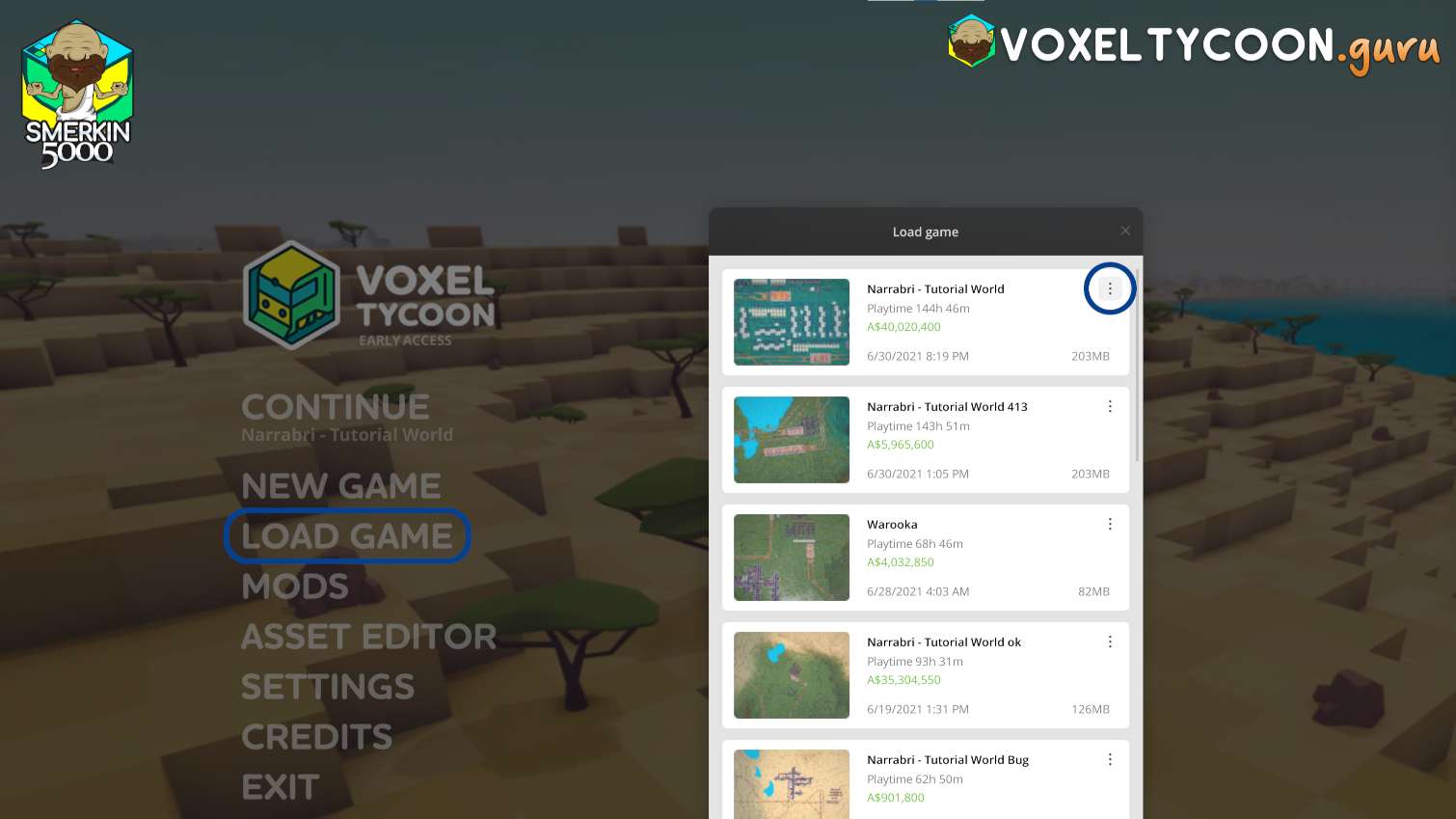
- From the main screen select Load Game
- For the save you want to share, click the three vertical dots
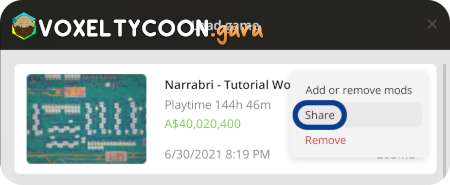
- Click the Share option
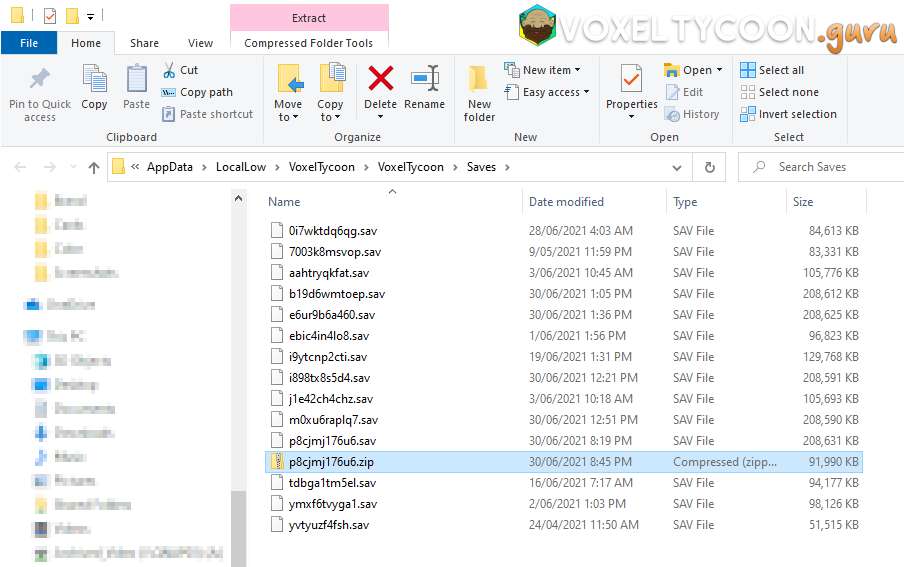
- Your save game will be compressed
- Windows Explorer will open to the save game location with the compressed save selected
- This is the file you can send to others to share
- They will need to decompress it into this location for the game to be able to load it
- TIP: This can be an easy way to identify old save game files you want to delete