Passengers Overview
Every settlement has an amount of passengers that can be transported around to generate income. As this game is still early access, there is no in-game tutorial yet that encourages passenger transport, so this can be a game mechanic that is overlooked.
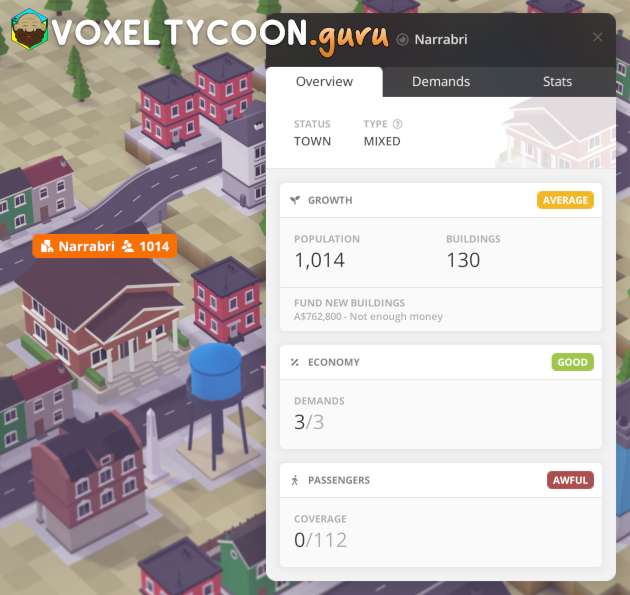
- Clicking on a settlement brings up the details for that location and on the Overview tab is a Passengers section
- This tells you the coverage of your passenger transport system for this settlement
- Without any bus stops/passenger stations it will have a coverage of 0
- Setting up a series of bus stops/passenger stations across your settlement and adding vehicles/trains to transport passengers around these stops will generate income and improve your settlement growth
Bus Stop / Passenger Station Explained
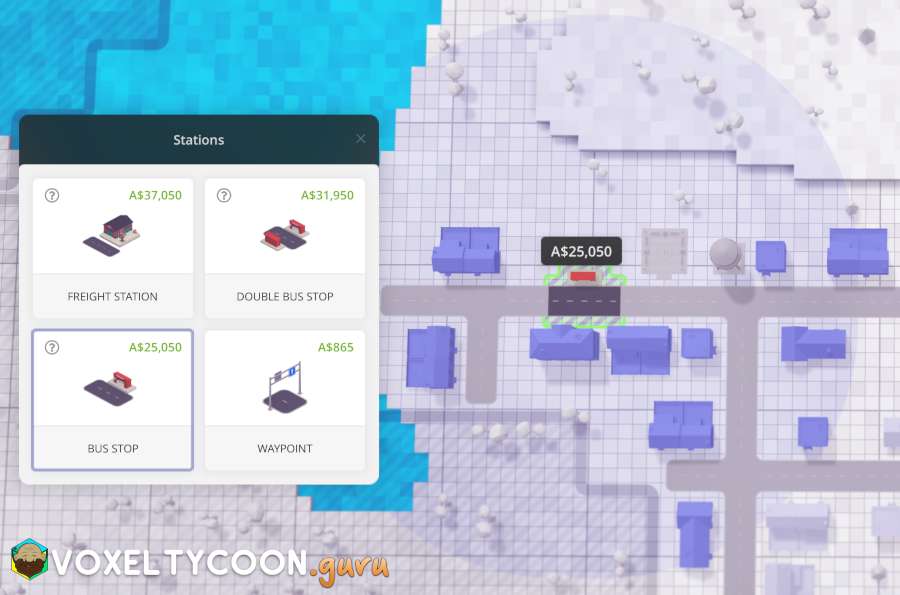
- A bus stop is a building that allows you to load and unload passengers to a vehicle
- Bus stops can be single or double, this can help define vehicle directions as traffic (currently) is right hand drive oriented
- Single bus stops may also help in populated areas where there is not much room available to add a new bus stop
- A Passenger Station is a train platform that allows you to load and unload passengers to a train
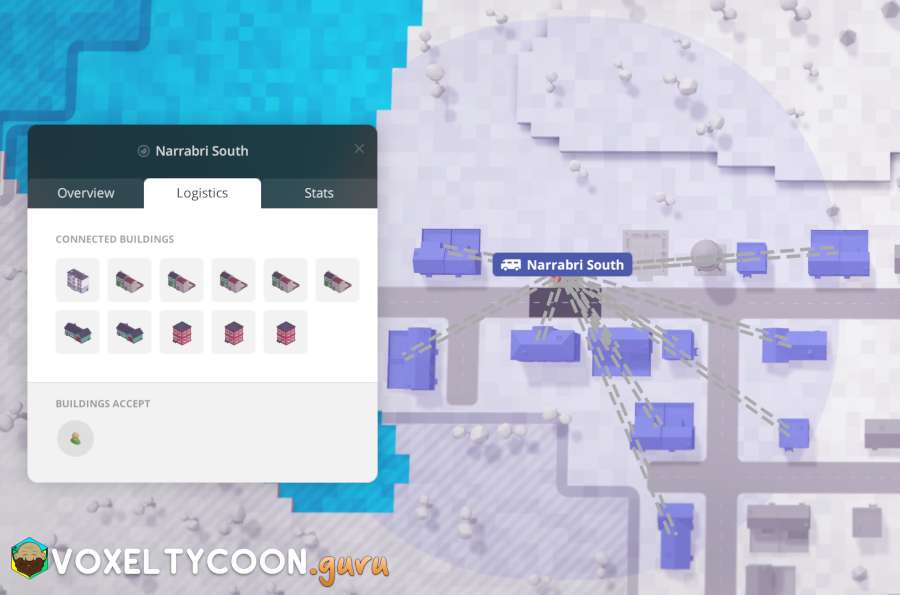
- Passengers come from surrounding buildings within the range of the bus stop or passenger station
- When you have a bus stop/passenger station window open at the Logistics tab, this will show the buildings that are within range
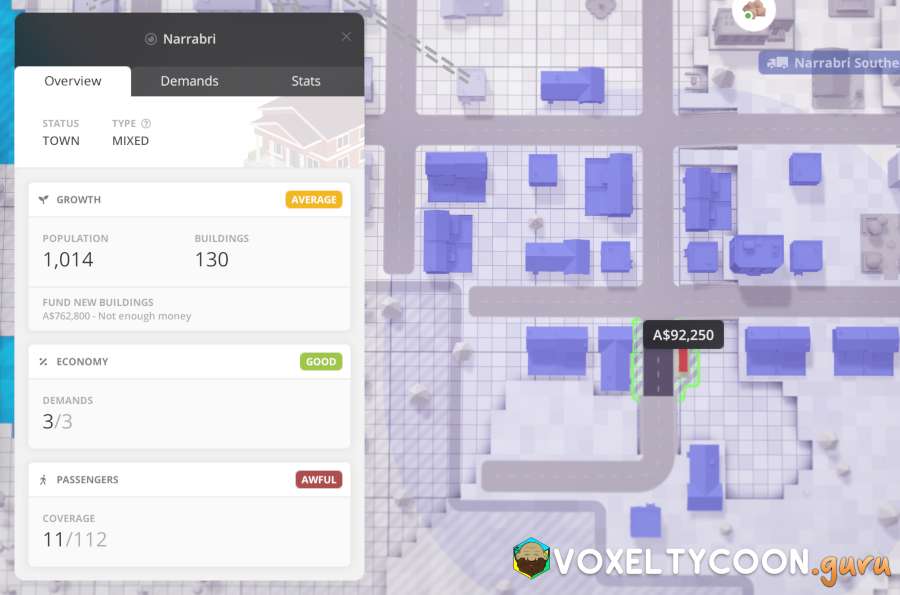
- To improve passenger coverage, add bus stops/passenger stations throughout your settlement
- When adding stops to your settlement, having the properties of the settlement open will show you the coverage numbers and they will update as you add stops
- The bus stop being added will cost more than the standard cost as it will need to destroy an existing building to be placed here
- You can also rename the bus stop or passenger station, just click the title and provide a new name
Garages/Depots And Vehicles
A garage/depot is required to purchase passenger vehicles to transport passengers.
- A garage needs to be connected to the road for the vehicles to be deployed and this road needs to be connected to the bus stop.
- A depot needs to be connected to the train network for the train to be deployed
- The steps for purchasing passenger vehicles is identical to the steps in the Transport - Road article and will not be covered here
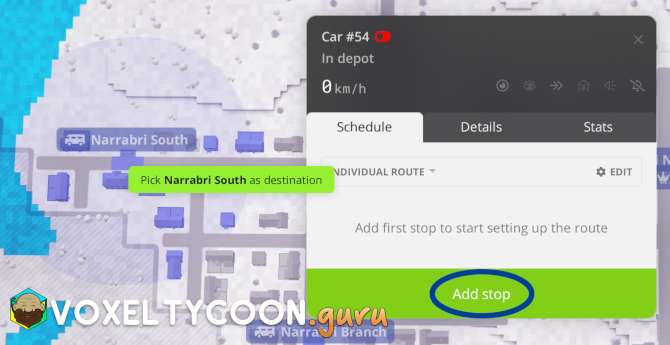
To define the load and unload locations for a vehicle:
- Bring up a vehicle properties, the Schedule tab is selected by default
- Click Add stop
- The map view changes and any bus stop / passenger station is highlighted
- When hovering over a bus station, a circle appears showing which nearby buildings it will be able to reach for transfer operations
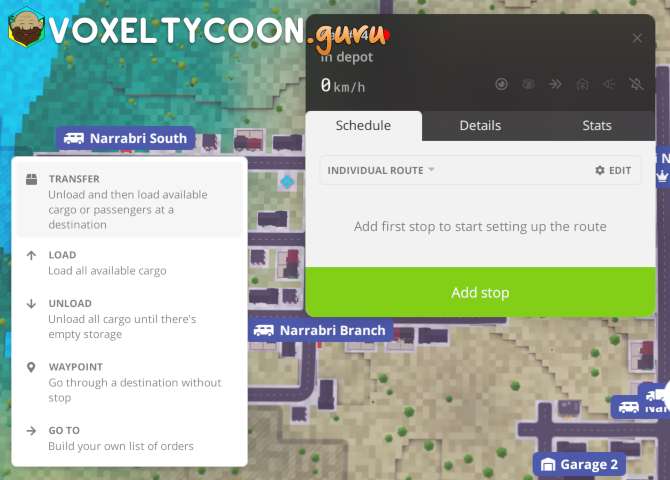
- Click on the desired bus stop / passenger station on the map, this will prompt you to select the operation for this stop
- Highly recommend that you select the Transfer option as this is the optimal way to move passengers around
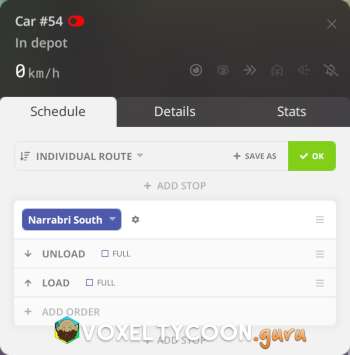
- Repeat this process for each location you want the vehicle to stop at.
- The Add Stop feature is visible above/between/below all stops in the new route, this is handy as you can build your route in whatever order you require
- You can move stop order around by dragging
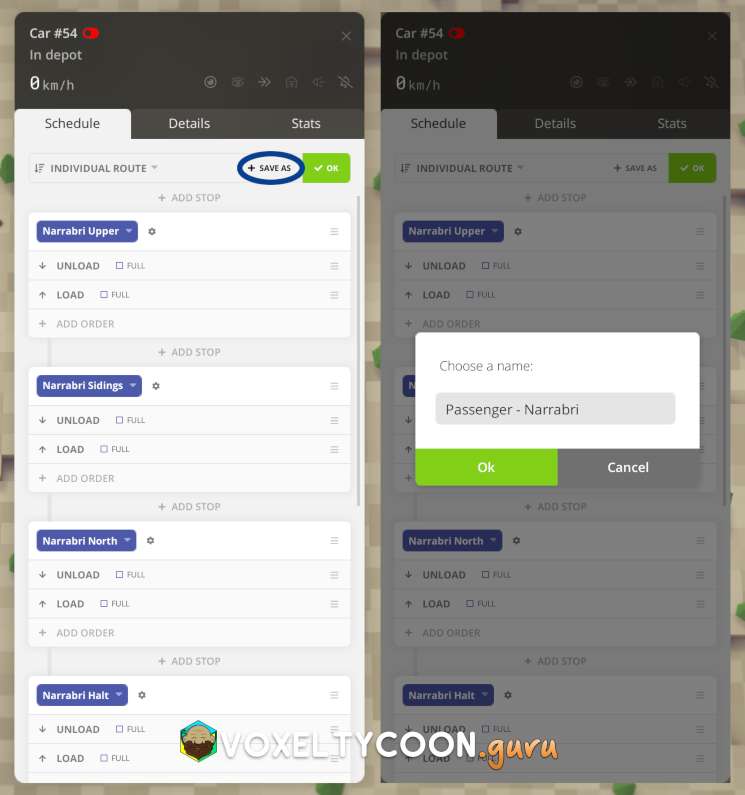
- At this point you are ready to release the vehicle from the garage/depot, however it's best to save this route so it can be used by multiple vehicles
- Click Save As
- Accept the default name or change it as required
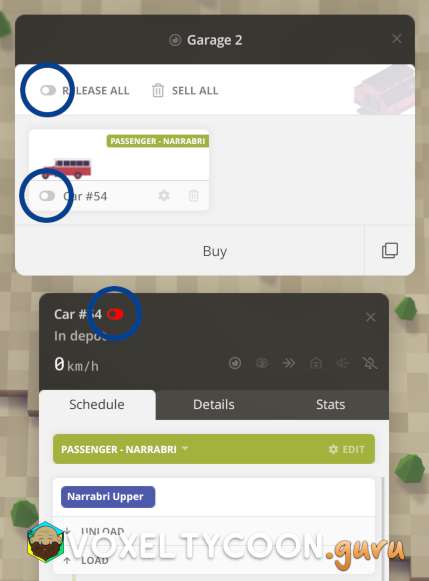
- You can now release the vehicle to begin it's job.
- Clicking Release All on the Garage/Depot
- Clicking the Release from depot slider when viewing any vehicle
A great time saving feature of a garage/depot is the ability to copy an existing vehicle, this allows you to deploy an identical vehicle that is already configured with the item along with the route.
- Click the Copy icon in the garage/depot (to the right of Buy)
- Click an existing vehicle/train and you will now have that new vehicle in the garage/depot
- Clicking a vehicle/train driving on the map
- Clicking an existing vehicle/train in the garage/depot
- Clicking vehicle on the Overview tab of a building that is serviced by a vehicle
Further Reading
The following topics are almost identical and don't require duplicating here: