Freight Stations Explained
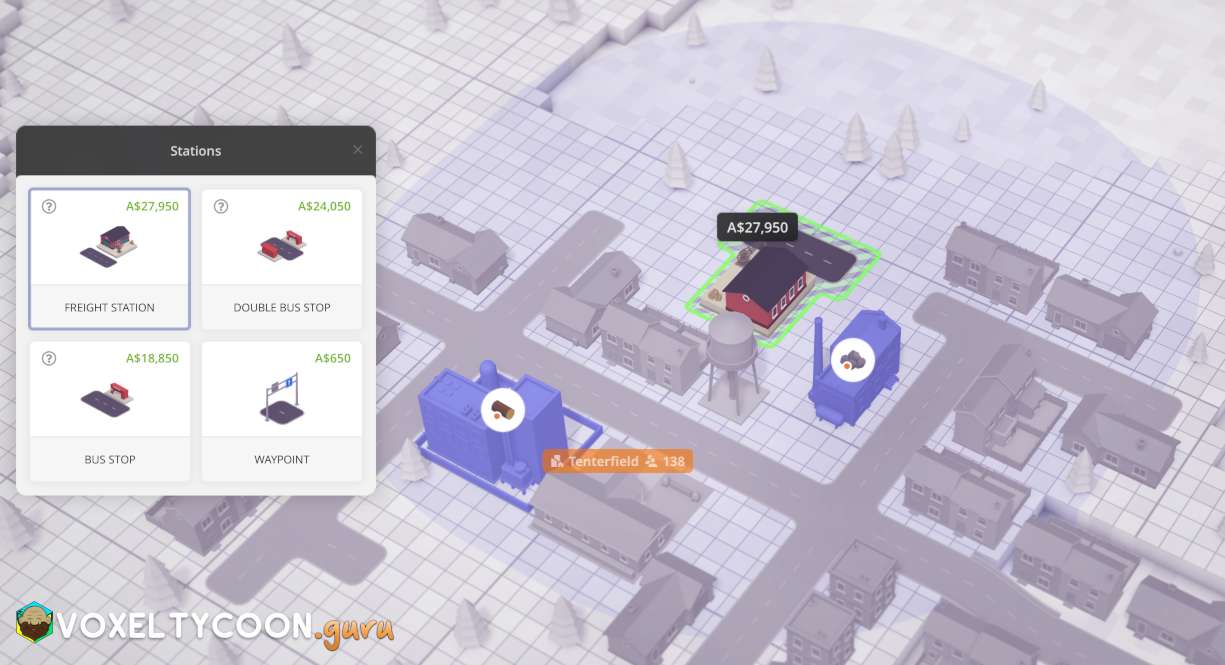
- A freight station is a building that allows you to load and unload items to a vehicle
- When building a freight station, any buildings that can accept an load or unload operation will be highlighted and these will be within the oval that surrounds the station
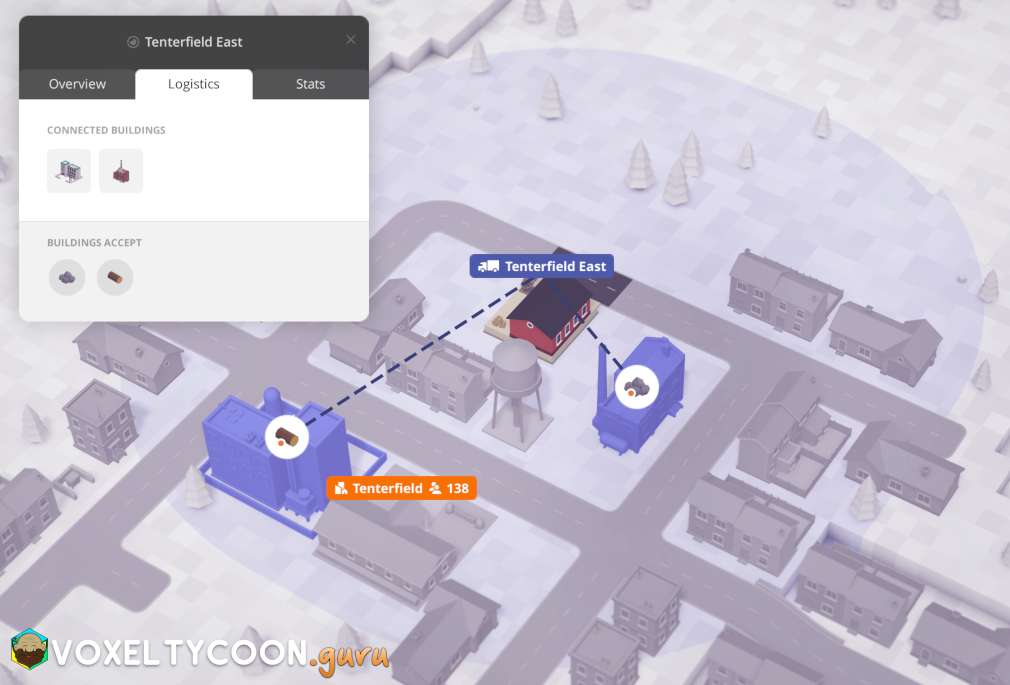
- The load and unload operation connects to surrounding buildings that are logistically connected, such as a mine, warehouse or business
- These logistic connections are automatically created and require no additional physical infrastructure for them to be connected, they just need to be within the allowed range of each other
- Please be aware that this automatic logistic connection allows for any cargo to be loaded and unloaded from a vehicle
- This is extremely important to understand as if you don't correctly configure your vehicles then the wrong cargo will be transported and no income will be generated
- You can toggle the logistic connections between buildings as a way of limiting what can be unloaded and loaded, however you'll find that defining the cargo on the vehicle itself is simpler
- This is because any new building added within range of the existing buildings will automatically have the logistics connection defined and hence can load the wrong cargo into vehicles, if the vehicles do not have the cargo defined
- You can also rename the freight platform, just click the title of the platform and provide a new name
Garages And Vehicles
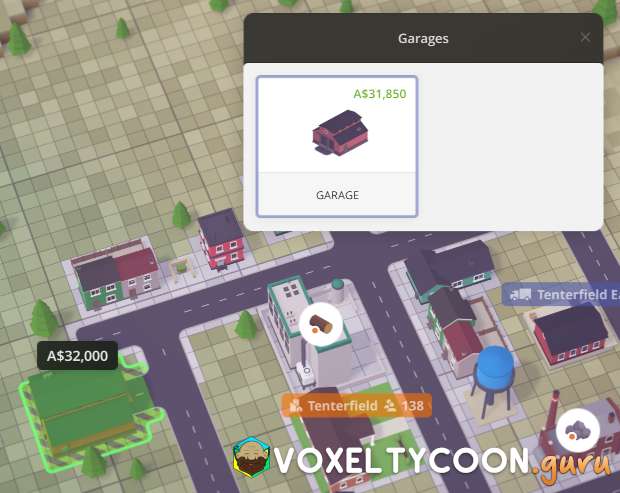
- A garage is required to purchase road vehicles so you transport items
- A garage needs to be connected to the road for the vehicles to be deployed and this road needs to be connected to the freight stations
- Roads are not explained here as they are quite simple, however check out the Right Hand Drive / Traffic Congestion section of this article
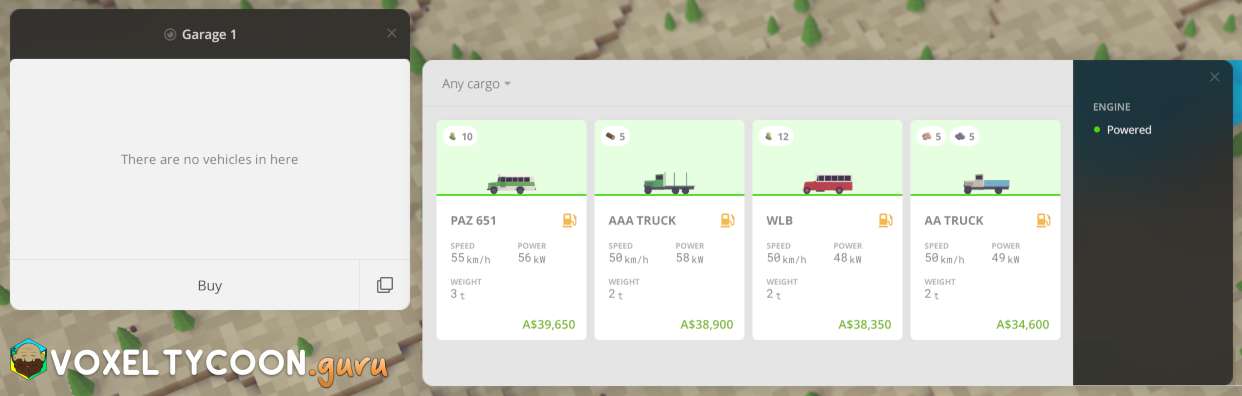
- There are different vehicles that transport different cargo types, you will need to buy a vehicle that is appropriate for the job at hand
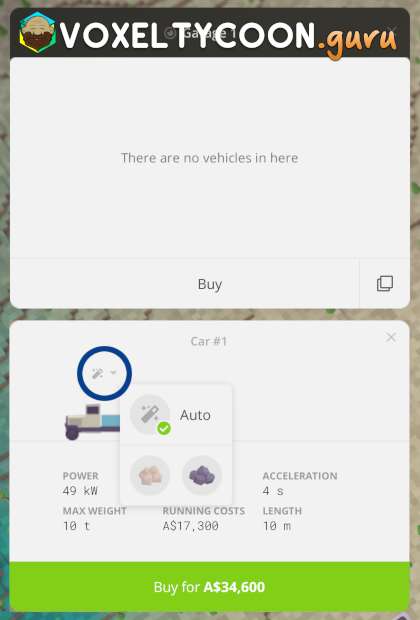 | 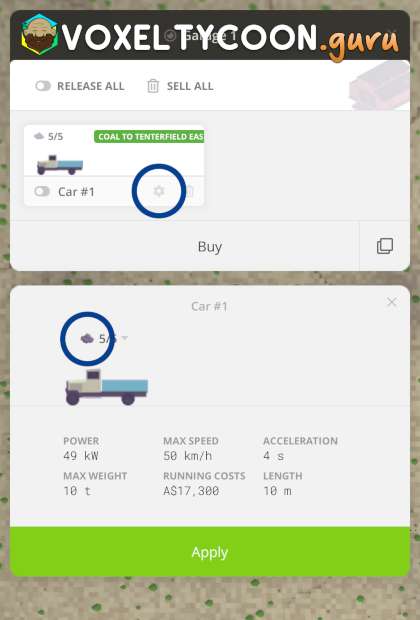 | 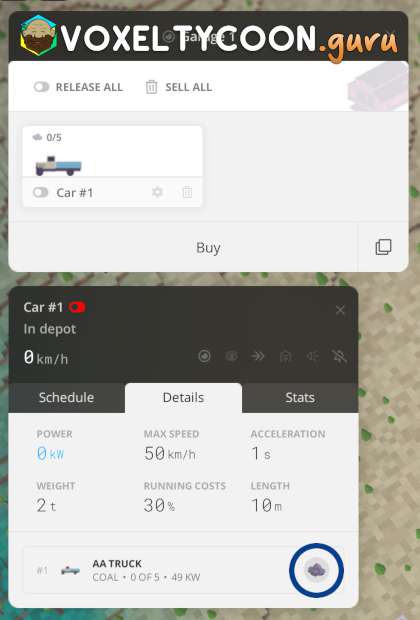 |
When you are transporting cargo, it's common practice to define the cargo that is being transported to ensure only that cargo is transported between the locations, this is because of the automatic logistic connection that exists between buildings. This can be defined:
- When buying a vehicle by clicking the wand icon and changing the item type from Auto to your choice
- From a Garage, clicking the Reconfigure cog icon of a vehicle
- When viewing a vehicle's properties click the Details tab
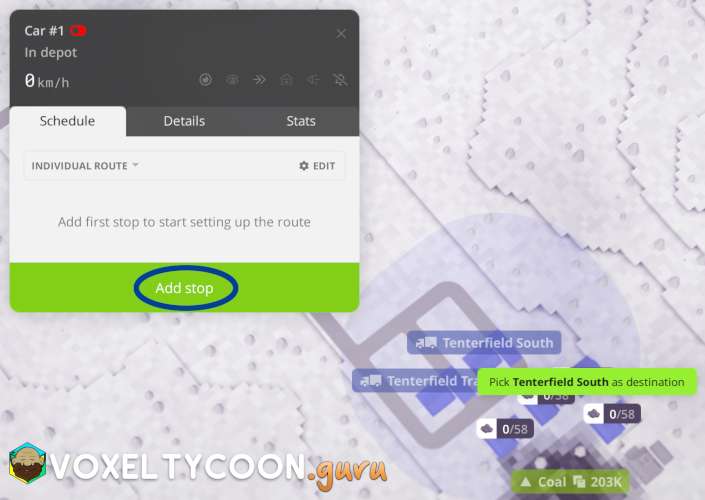
Create Route
To define the load and unload locations for a vehicle:
- Bring up a vehicle properties, the Schedule tab is selected by default
- Click Add stop
- The map view changes and any freight station is highlighted
- When hovering over a freight station, a circle appears showing which nearby buildings it will be able to reach for load/unload operations
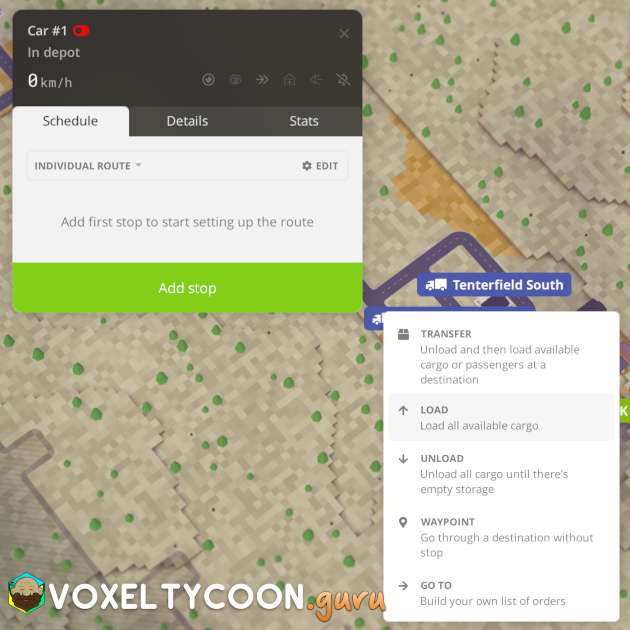
- Click on the desired freight station on the map, this will prompt you to select the operation for this stop
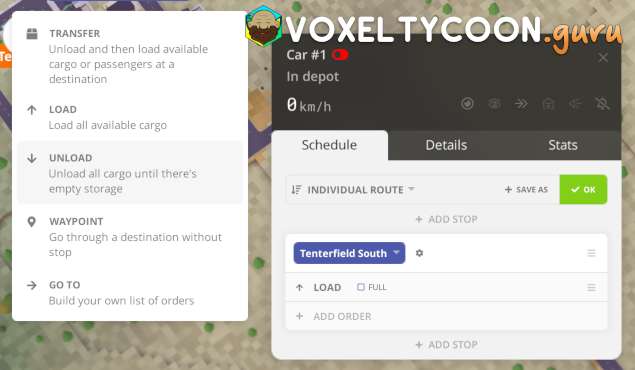
- Repeat this process for each location you want the vehicle to stop at
- The Add Stop feature is visible above/between/below all stops in the new route, this is handy as you can build your route in whatever order you require
- You can move stop order around by dragging
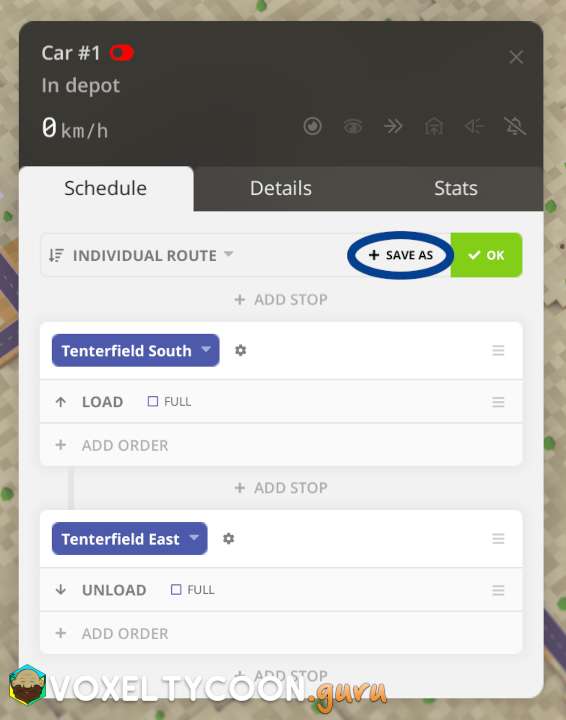 | 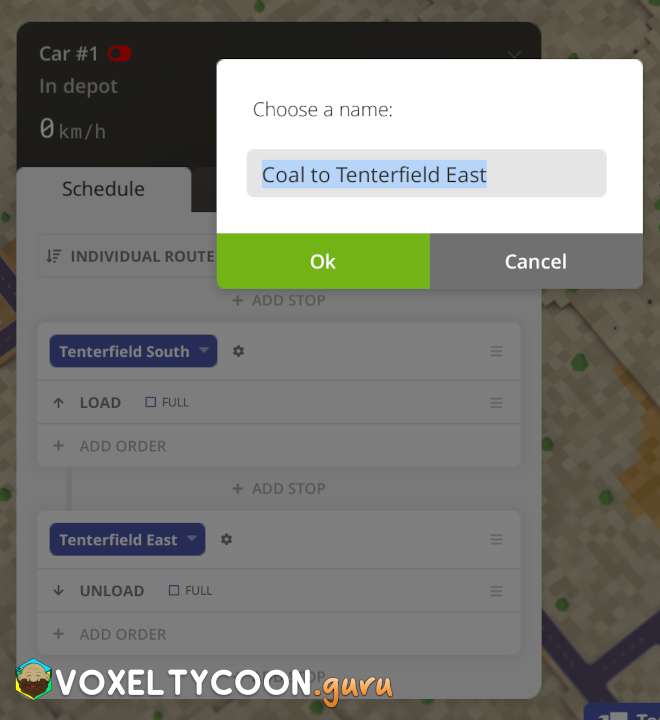 |
- At this point you are ready to release the vehicle from the garage, however it's best to save this route so it can be used by multiple vehicles
- Click Save As
- Accept the default name or change it as required
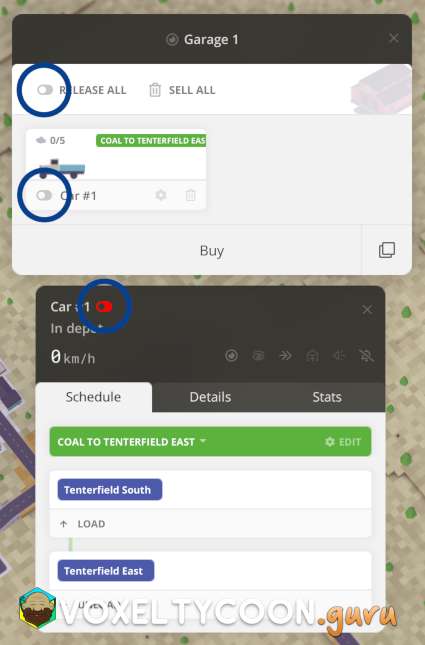
- You can now release the vehicle to begin it's job
- Clicking Release All on the Garage
- Clicking the Release from depot slider when viewing any vehicle
Copy Existing Vehicle
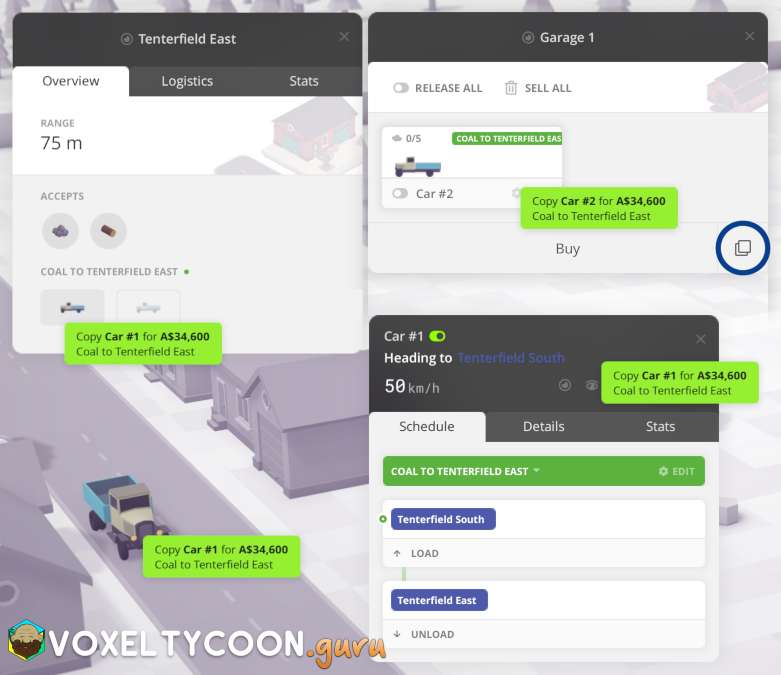
A great time saving feature of a garage is the ability to copy an existing vehicle, this allows you to deploy an identical vehicle that is already configured with the item along with the route.
- Click the Copy icon in the garage (to the right of Buy)
- Click an existing vehicle and you will now have that new vehicle in the garage
- Clicking an open vehicle window
- Clicking a vehicle driving on the map
- Clicking an existing vehicle in the garage
- Clicking vehicle on the Overview tab of a building that is serviced by a vehicle
Changing Route
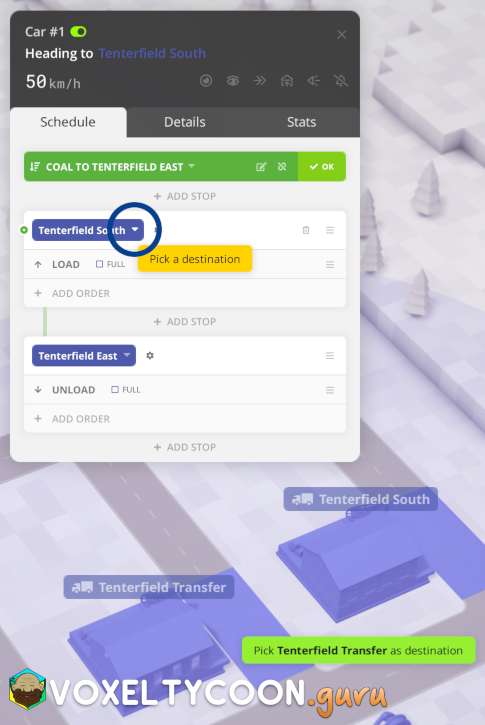
Throughout your game it will be common to change the load or unload location for your vehicles.
- When viewing the vehicle properties, click on Edit and then click on the drop down arrow for the stop you want to replace
- You can now click on a freight station on the map to replace this stop with, the existing operation of the stop will remain as it was
- At this point the change is already applied and the vehicle will adjust itself accordingly, just click OK to close the edit menu
NOTE: ALL vehicles that are currently using the saved route will inherit this change automatically.
Right Hand Drive / Traffic Congestion
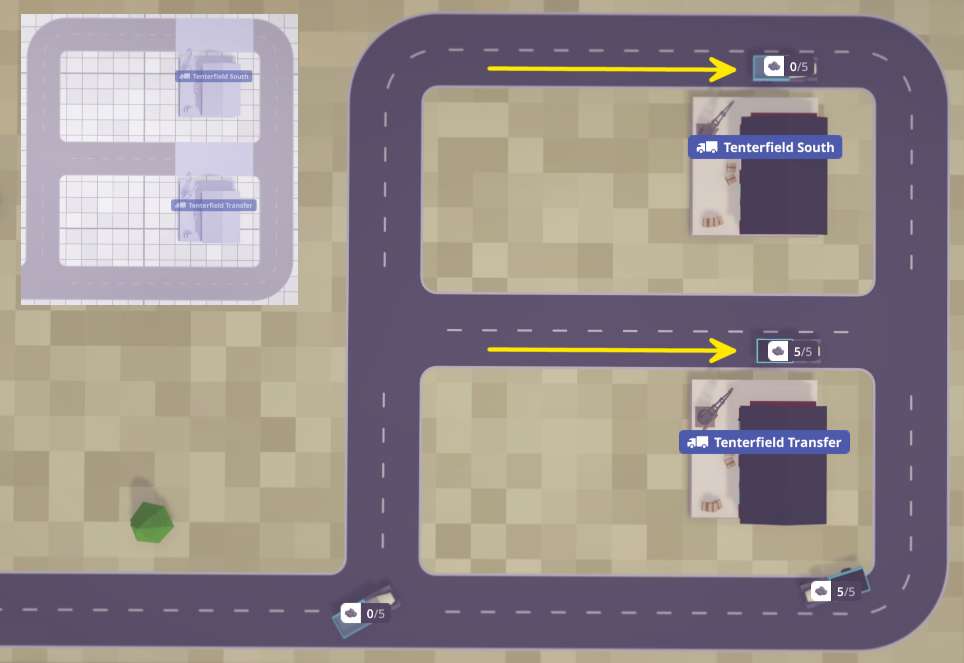
- Vehicles drive on the right hand side of the road and hence directly relate to the side of the road they stop at the station
- The placement of the freight station direction is important to traffic flow
- In the screenshot above, you can see how the stations are placed (left upper image)
- Leaving a length of road allows for vehicles to queue up and not immediately impact the surrounding traffic
- It's advisable that you do not place freight stations on main thoroughfares
- Vehicles stop to load/unload, hence stopping all traffic behind them
- Placing freight stations on off-shoot roads will allow for better traffic flow