Time To Upgrade
- As you complete research milestones you will unlock more vehicles that can transport more cargo and passengers
- These obviously cost more per vehicle however the overall running costs of two vehicles transporting a total of 14 cargo compared to three transporting 15 makes it beneficial to upgrade
- Coincidentally, less traffic on the road and at freight stations allows for more overall cargo throughput
Send To Garage
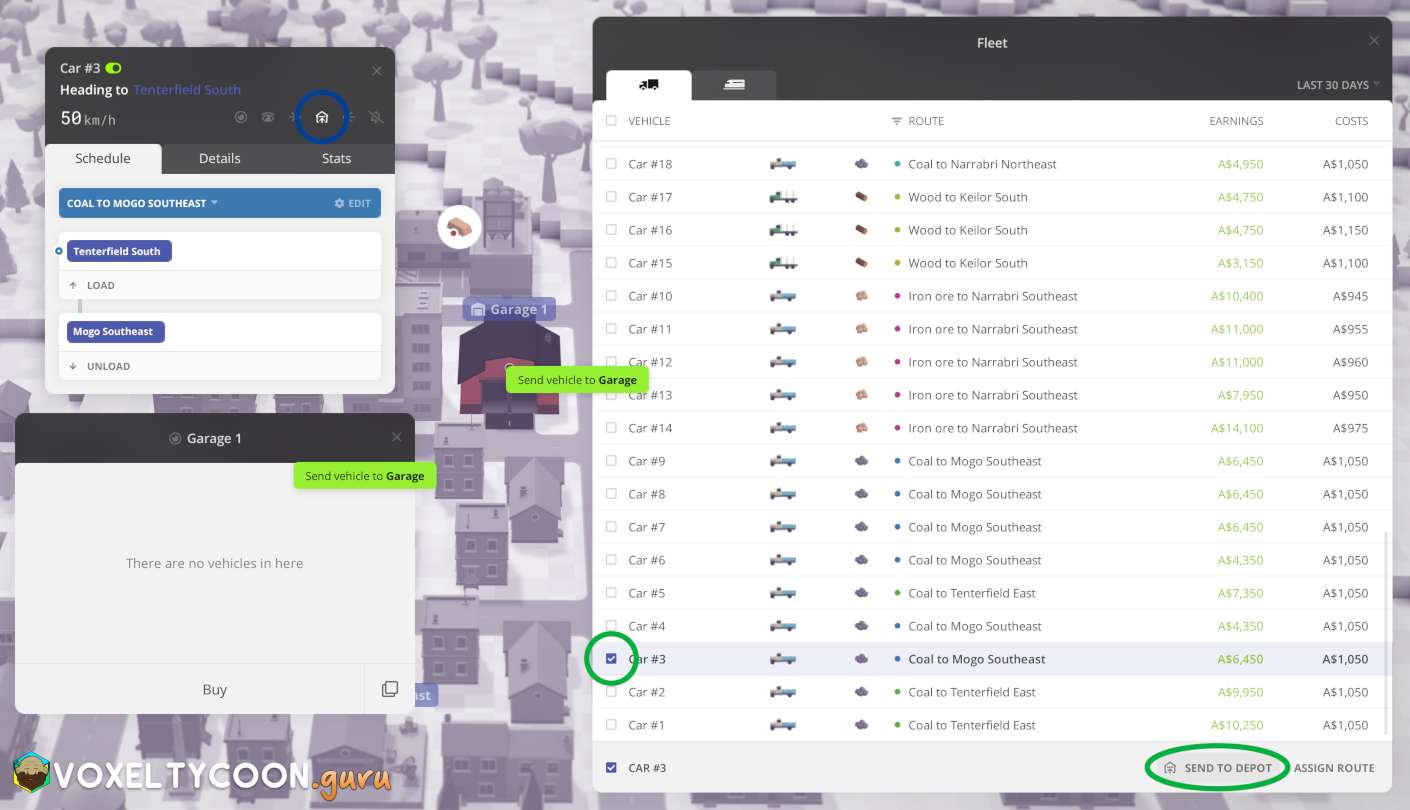
Upgrading a vehicle requires you to send it to a garage first, this can be done several ways:
- Open the status page of a vehicle
- Click the Send to garage icon from the status page of a vehicle
- On the Fleet page
- Select the vehicle(s) using the check box in the left hand column
- Click Send to depot in the bottom right of the fleet page
- You are then required to click on the destination garage, which can be done by:
- Clicking on a garage on the map
- Clicking on an open garage window
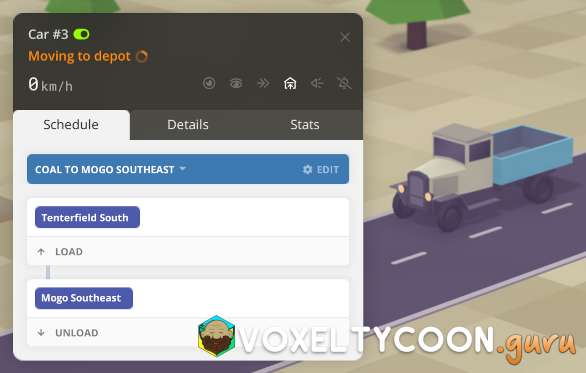
When the vehicle is sent to a garage, the following occurs:
- The status of the vehicle changes to Moving to depot
- A countdown circle appears in the status
- The vehicle comes to a halt
- When the countdown is completed the vehicle appears in the garage
Tip: You can move vehicles to any garage on the map, technically they don't need to be connected via road to that garage. However keep in mind, when you release the vehicle it will need to be able to drive to it's next stop.
Upgrade Vehicle
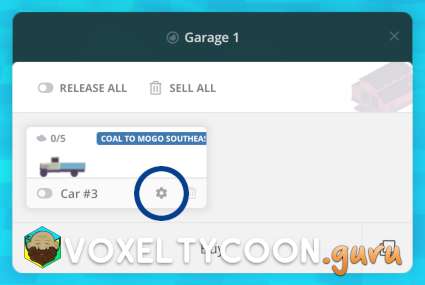 | 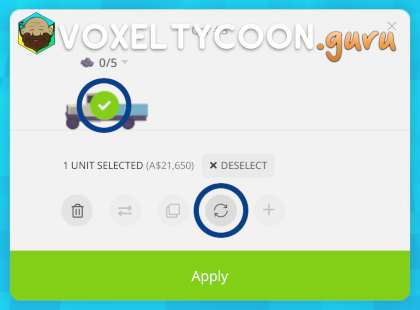 |
To upgrade a vehicle in the garage:
- Click the Reconfigure cog icon of a vehicle
- When you place your mouse over the vehicle a circle appears, click it to select it
- Click the Replace icon (circle with two arrows)
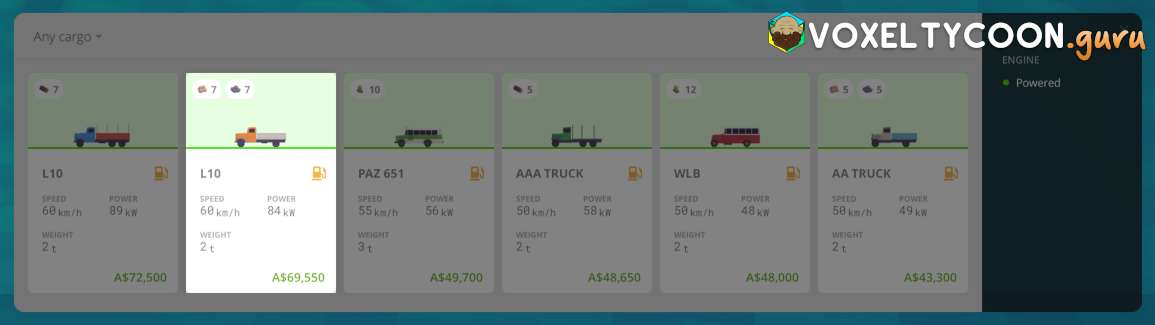
- Select a vehicle you wish to upgrade it to
- This can be a vehicle that is of the same cargo type or you can alternatively upgrade it to another type if you want to repurpose the vehicle
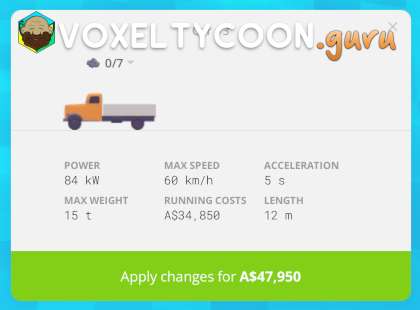 | 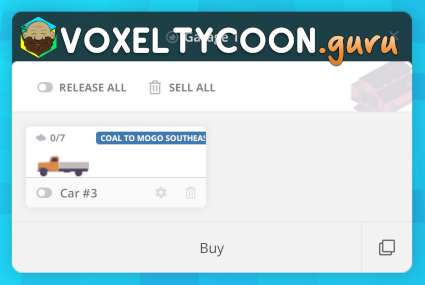 |
- You will see the new vehicle appear in place and the cost of the upgrade appears at the bottom of the window
- If the vehicle is of a compatible cargo type then that selected cargo type will remain selected, otherwise you'll need to re-select a cargo type (recommended)
- Click Apply changes for currency value to upgrade the vehicle
- The last step is to release the vehicle from the garage so it resumes operations
After Upgrade
If you have a window open that displays the vehicles assigned to it, like a freight station, the icon of the vehicle should update to represent the new vehicle. If this doesn't happen, simply change to another tab (like the Logistics) and then back to the Overview tab and it will be updated.